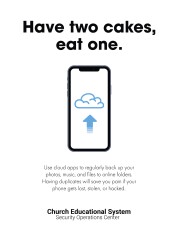Device Protection
All devices face both physical and digital danger. On a beautiful university campus, of course, those dangers can seem minimal. We can get lax about protecting our devices—leaving them unattended while we run for a snack, browsing the internet without caution, or hitting the "Remind Me Later" button whenever an update prompt appears. The consequences of these slips, however, can range from mild embarrassment to crucial data loss or reputational damage. it's better to take small steps today to protect our devices, rather than deal with the fallout of a mistake later.
Be Smart
Treat your device like money. You wouldn’t leave cash on a seat in the airport or bus—why treat an expensive device any differently?
Install Antivirus Software
Be sure that your antivirus/malware software is installed and up-to-date. Learn more in our article about antivirus software.
Keep Your Software and Operating System Updated
Often, you'll get an unexpected prompt on a digital device saying something along the lines of, "A new software update is available. Would you like to install now?" Each time you forego the urge to hit "Postpone" and install a software update, another security hole gets patched, protecting your information so you can focus on doing what you love. Most modern operating systems have an option to enable automatic software updates. Also, be aware that old versions of operating systems such as Windows Vista, OS X Yosemite, etc., are no longer supported with security updates. The links in the sidebar will take you to information about automatic updates for each major operating system.
Lock Your Screen
If you are on a computer, lock your screen when you need to step away from it. Make sure that you set up the option to require reauthentication when logging back in. The following shortcuts make this a cinch:
| Windows | ⊞ (Windows Key) + L |
| Mac | Command + Shift + Power Button |
Lock the Door
If you have an electronic device in an office environment, when you leave your office be sure to lock your device—and the door (if applicable).
Keep Valuables in a Safe Place
Make sure to keep any valuable paperwork or physical records of passwords in a safe place. Never store password records in your laptop case or on loose sticky notes. In fact, to be fully secure, avoid having paper records of passwords altogether. Learn more in our article about passwords.
Store Laptops Safely
Never leave your laptop in your car; leaving your laptop in a car makes it an easy target for thieves. Depending on your surroundings, it may be useful to store your laptop in something other than a laptop case—this can help disguise it so it's less obvious that you have something valuable.
In Case of Loss or Theft
| If you rented from the university | With rented equipment, report the theft/loss to AV support or IT Department. Report the theft to the city police in the area where the device is lost or stolen. |
| If it's university-owned work equipment | With work equipment, report the theft/loss to your manager, IT department, and local police. |
| If it's a personal device | If your personal computer/device is lost or stolen, report the loss/theft to the police where the loss occurred. If your personal computer or device has been stolen, and you are concerned that your information may be used for identity theft, visit the Federal Trade Commission (FTC) website for more information. |