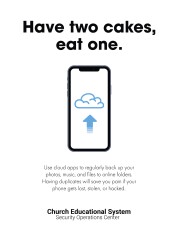Storage and Sharing
You can't work or study nowadays without being inundated with digital files and folders across multiple platforms. You might have a group presentation made in Keynote, an executive summary in Microsoft 365, beach selfies in Google Photos, and an inbox full of Dropbox and WeTransfer links for a major project. In hidden corners of this digital melting pot, bits of private personal or university information might be shared, then forgotten—live bait for an attacker. Here are some best practices for managing and securing the waves of data at your fingertips.
Cloud vs. Local Storage
Regular file backups are a part of good digital hygiene. For decades, the safest and best way to preserve copies of data was on external drives or servers—USB sticks, DVDs, even floppy disks. With the advent of near-universal internet access, however, many people are switching to cloud storage services, like Box, Google Drive, Dropbox, or OneDrive.
Cloud and local storage each have their pros and cons. Generally speaking, cloud storage is far better for collaboration and sharing, where the individual files and folders are smaller and more manageable. Cloud providers often allow for version storage, as well, meaning your folders won't get cluttered with files called "FinalFinalDraftRevised_V3_44." On projects that require significant processing power and lots of files—for example, video editing, heavy data analytics, or fieldwork in a place with bad internet—you may need to invest in a hefty hard drive or two.
Different CES institutions provide different resources for cloud storage. You can access 1 terabyte of storage on OneDrive through Microsoft 365 at BYU, BYU–Hawaii, and BYU–Idaho. BYU and BYU–Hawaii also offer unlimited storage on Box (see links in sidebar).
Securing Your Files and Folders
For some projects and assignments, you may be dealing with especially sensitive information, which may necessitate more security on individual files or folders. Here are some tips for managing sensitive files:
- Carefully set up sharing and viewing permissions. Don't share files broadly when only a select few will need them. Ensure that you trust individuals and groups given Edit access.
- Establish strong passwords on both your device and your cloud account.
- Enable password protection on folders and files.
- Encrypt files with BitLocker (Windows) or FileVault2 (Mac) if you're working with highly sensitive information (financial records, personal identifying information from students or faculty, and other data protected by policies and regulations).
- If you need to share confidential information only once (for example, sharing a username and password with a collaborator), do so in a way that leaves no records. Phone calls and unrecorded video calls can work for low-risk situations.